Editing & Removing Properties
How do I edit my property listing?
Select the 'Edit' button to the right of your property listing on the properties page. You can then make changes to any photos or property details.
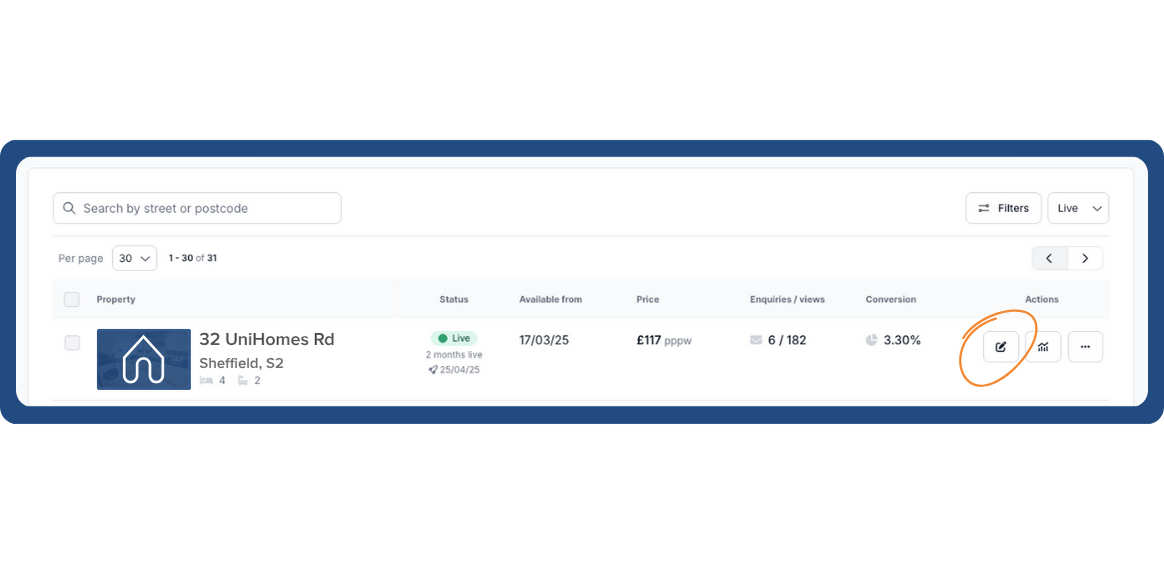
Can I preview my property adverts before they go live?
We always advise you to review properties before making them live. Use the preview button from the all actions button (the magnifying glass icon) beside each property to see what it will look like when live on UniHomes.
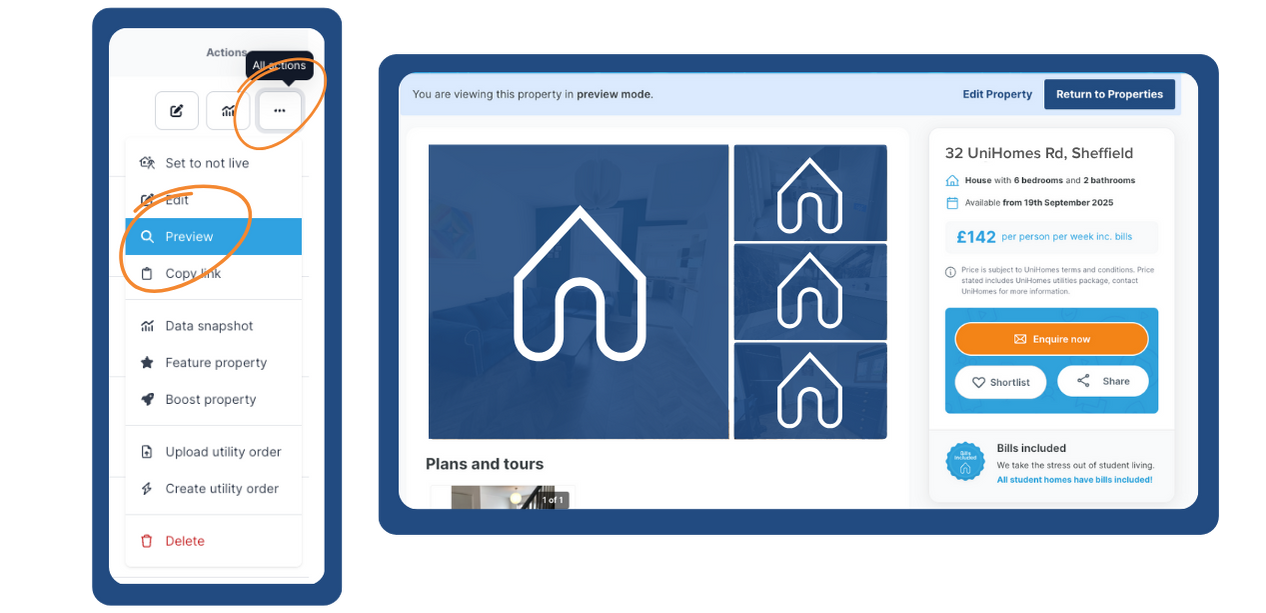
Can I reactivate an old listing?
You can reactivate an old listing by clicking the three dots next to the property address and selecting ‘Set to live’ from the drop-down. You can activate multiple properties at once by selecting the check boxes and clicking the ‘Make Live’ button at the top of the properties table.
How do I deactivate or delete a property?
Once your property is let off the market or no longer available, you can 'Set not live' - it will remain in the dashboard if you wish to reactivate later. We'll also ask you to confirm whether you were successful in letting your property.
To deactivate a property, click the three dots next to the property address, select 'Set to not live' from the drop-down menu, and confirm whether the property was let.
To deactivate multiple properties, select the check boxes of the properties you wish to deactivate, select 'Set to not live' from the top of the page and confirm whether the properties were let.
If you wish to delete a property fully, follow the above steps and select 'Delete' rather than 'Make Not Live'
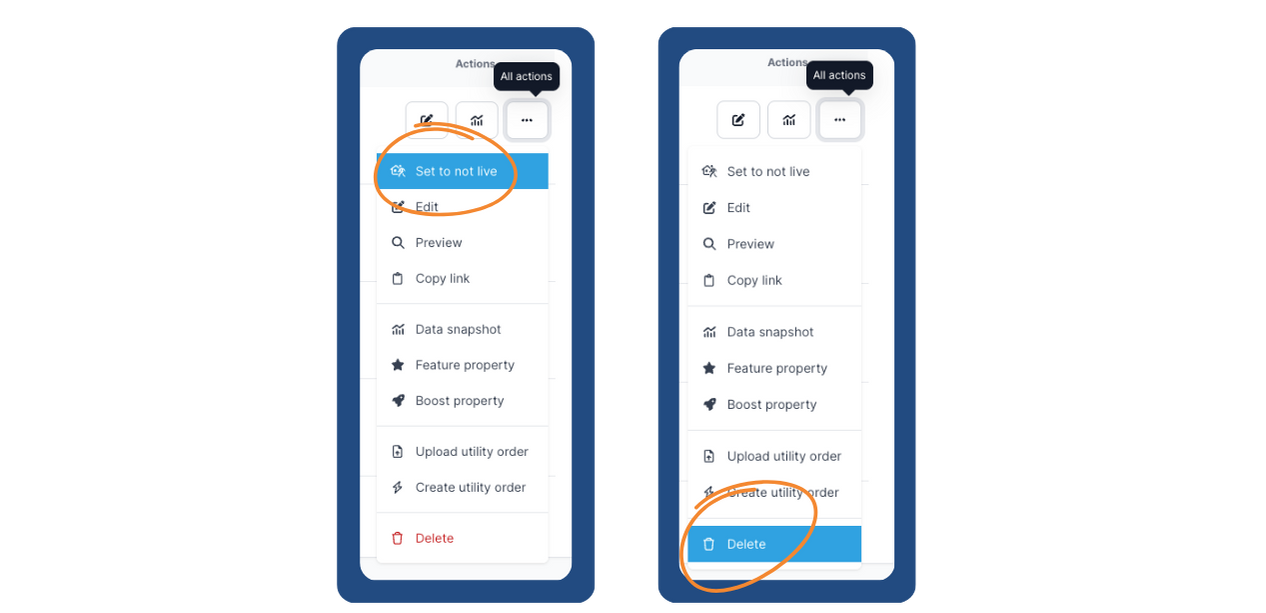
What about when my property is filled?
Once a property has been filled, we recommend that you deactivate the property. This allows properties to be reactivated quickly during the next letting season, or if a tenancy falls through.
